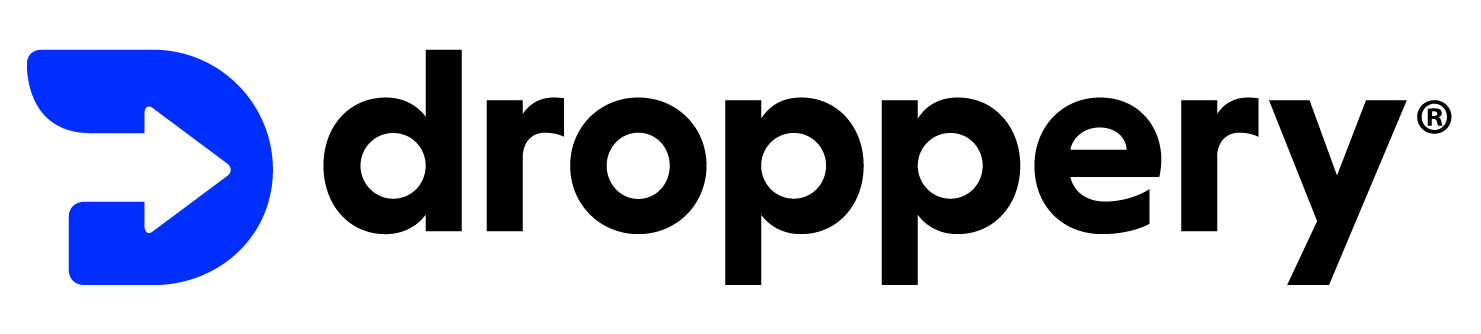Why connect Woocommerce with Droppery?
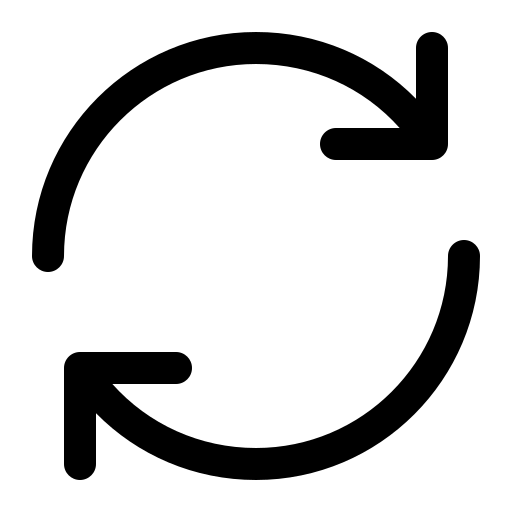
Stock Synchronization
Real-time inventory updates between suppliers and your WooCommerce store
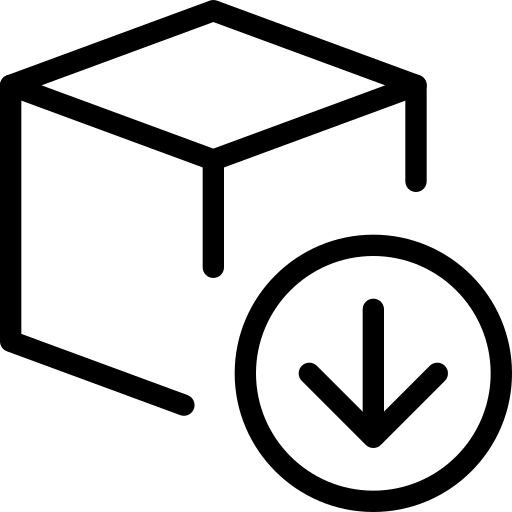
Automated Product Sync
Import supplier products from Droppery into your WooCommerce catalog in a few clicks.
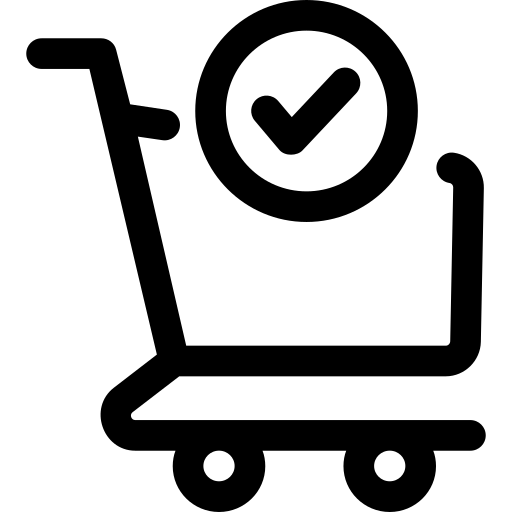
Order Forwarding
WooCommerce orders are auto-forwarded to your connected supplier.
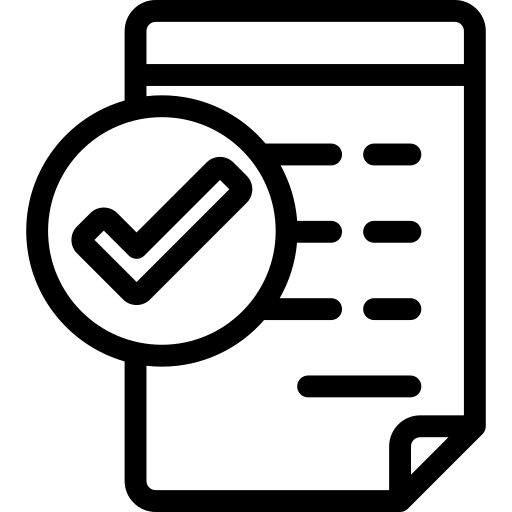
Billing & Status Tracking
Track order status and manage invoices directly from your Droppery dashboard.
How to Connect Woocommerce API with Droppery to Do Dropshipping
Aftfter registering, you can follow these steps to connect your Lighspeed shop to Droppery
Start from your WooCommerce dashboard
- Head to your settings
- In the newly appeared submenu, click on “WooCommerce »
- At the top of the page, navigate to the “Advance »
- In the subheader, click “Legacy API » and check the box “Enable Legacy REST API »
- Now click on the subheader “API REST » then on “Add a key»
- Enter a description, “Droppery » is the most logical. Select a user with administrator access and under Permissions, select “Read and Write »
- Click on ” Generate an API key» and leave this page open.
Now go to platform.droppery.io and log in with your login details
- On the left of the screen, click “Settings “. Double-check that all fields marked with “* » are correctly completed and that the “ Type of online store » is set to WooCommerce.
- Below “Basic information », go to the tab “API credentials».
- Copy and paste the consumer key from your WooCommerce page into the “Consumer key» by Droppery. Repeat this operation with the “Consumer secret ».
- Finish the installation by clicking on “Submit »
You can now use Droppery and all the features involved.
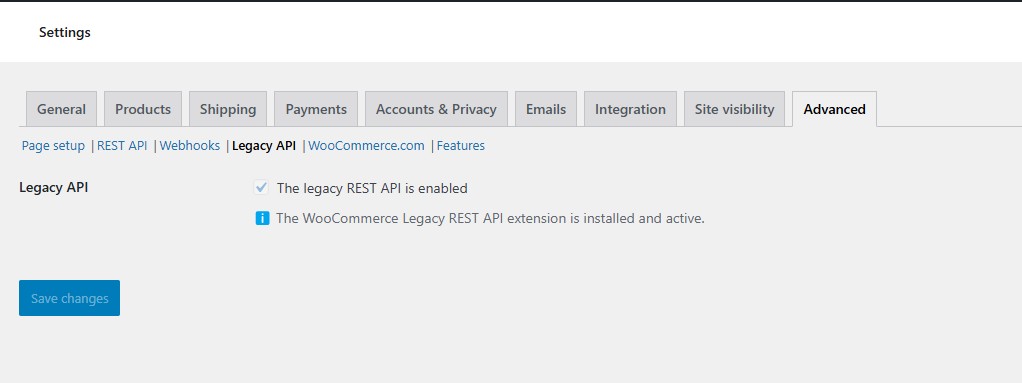
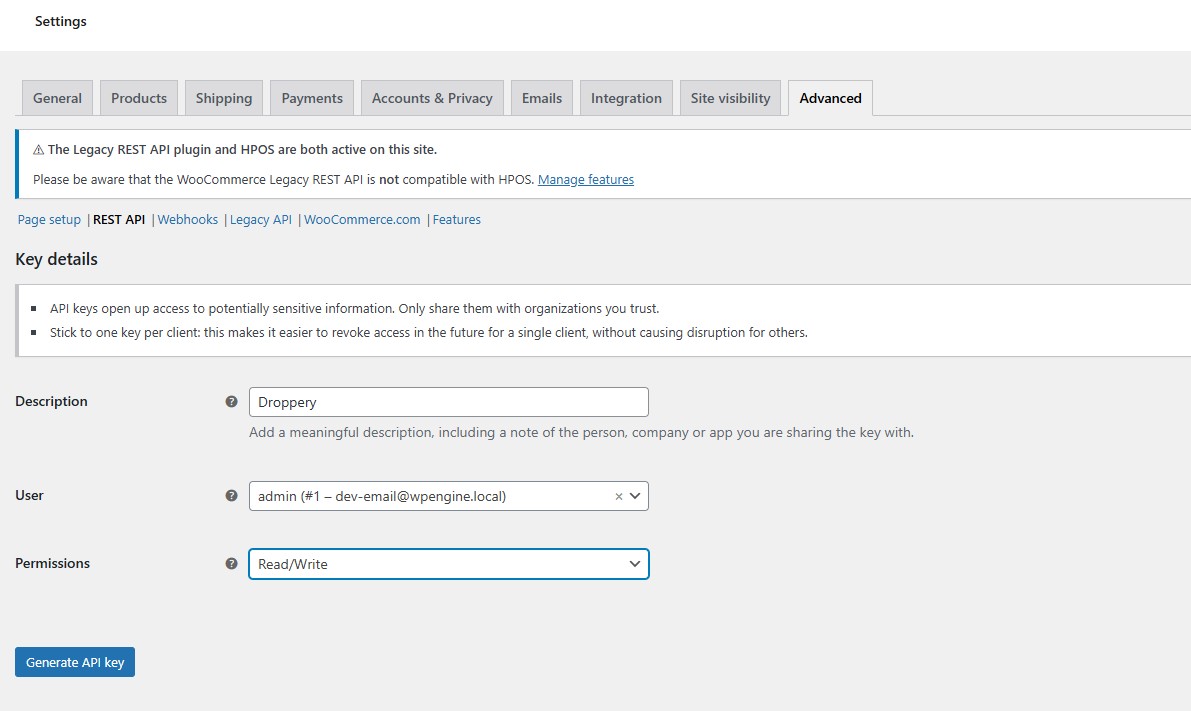
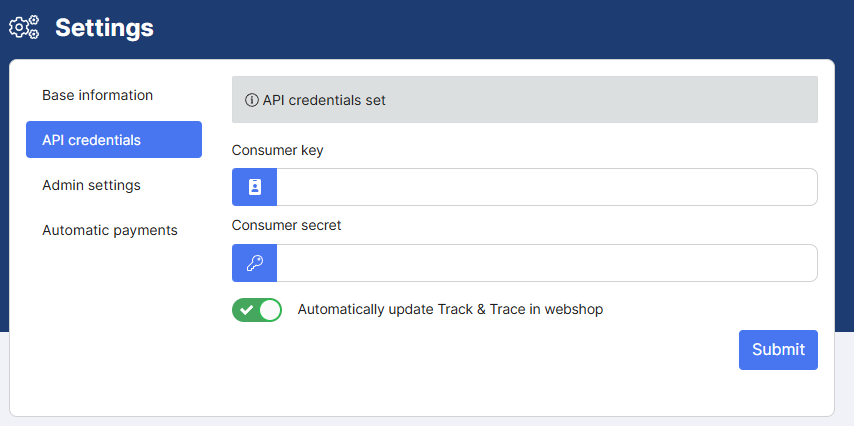
Woocommerce and way more!
We partner with leading webshops solutions to grow your business.
At Droppery, we team up with leading CMS platforms to ensure smooth integrations that make managing your webshop easier than ever.
Discover the integrations that make your webshop easier to handle.
Boost your efficiency, scale faster, and explore
10+
Webshops
Integrations